Flow Using Application Trigger
In Backflipt platform, you can create a flow to notify a user when a new opportunity is assigned in Salesforce. For example, you can create a flow that uses Salesforce as a trigger to send a message to the user about the new opportunity.
This flow can help users stay informed about new opportunities and ensure that they are not missing any potential sales.
For example, if an opportunity is below 250,000 USD, a user may be able to quickly respond to the opportunity and close it without having to send an email. If an opportunity is above 250,000 USD, a user may need to send an email to a team member or manager to get approval before proceeding.
Prerequisites:
- Sign in to the Backflipt platform and ensure you have the required privileges in Backflipt platform to create a flow.
- You have an active user account that you can use to authenticate in Salesforce and Slack.
To create a flow using manual trigger:
- Go to My Flows > Flows dashboard.
- Select +Create Flow.
- In the Add flow dialog, enter the name and description.
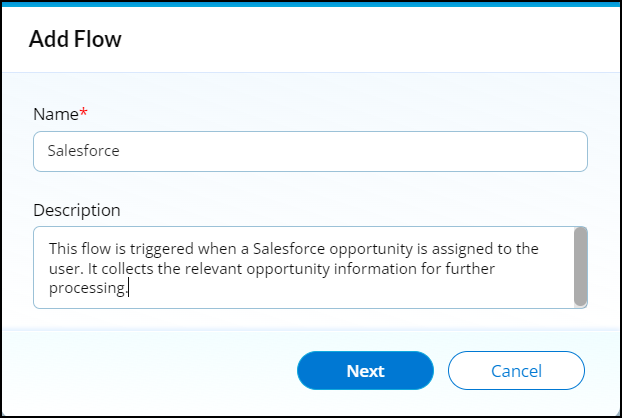
- Select Next.
- In the Add Flow dialog, select Salesforce application as trigger.
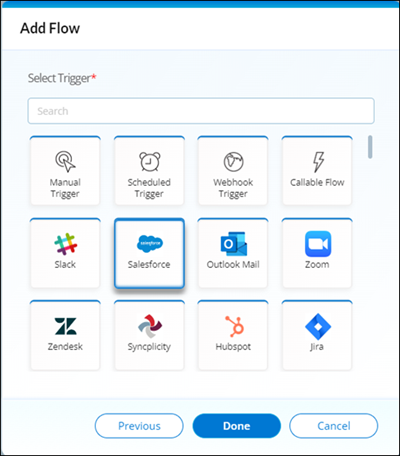
- Select Done. You will be redirected to the flow builder canvas.
- In the properties panel related to the Salesforce:
- Enter the Step Title name as Salesforce.
- Enter the Step Description for the trigger.
This flow is triggered when a Salesforce opportunity is assigned to the user. It collects the relevant opportunity information, for further processing.
- You will need to authenticate and log in to use the Salesforce integration. Select Authentication as Salesforce Backflipt.
- Select Operation as On Opportunity Creation.
- Add a Boolean Condition entity to the flow.
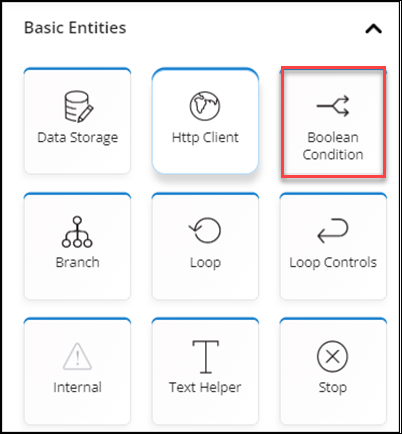
-
In the properties panel related to the Boolean Condition:
- Select the Operation as Boolean Condition.
- Select Add Condition under Input.
- Select Value as JSON Path in the dropdown list under condition.
- Click on the Value box to select the step.
- Select the Value as trigger.
- Check the Amount and close the Value box.
- Select Greater Than Equals in the dropdown list under Amount.
- Enter the amount as 250000 in the Enter text field.
- In the False branch, add a Slack application to send a message in a channel to notify the user about the opportunity details if the above condition is not met.
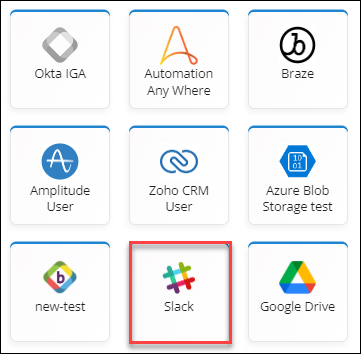
-
In the properties panel related to the Slack:
- Select Authentication as Slack.
- Select the Operation as Send Message to Bot Channel.
- Select Value as Template in the dropdown list under Message.
- Click on the Value box to select the step.
- Select the Value as trigger.
- Enter the message as "An opportunity (Check the Name under trigger) has been created which is evaluated at (Check the Amount under trigger)".
- In the True branch, add an Outlook Mail application to send an email to notifying the user about the opportunity details if the above condition is met.
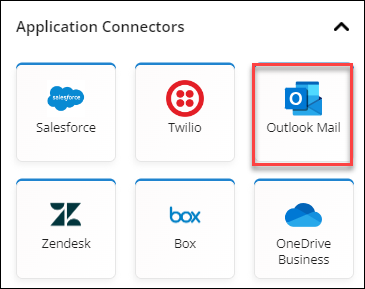
- In the properties panel related to the Outlook Mail:
- Select Authentication as Outlook Mail.
- Select the Operation as Send Mail.
- Enter the Subject as Opportunity creation in Salesforce.
- Select Value as Template in the dropdown list under Mail Content.
- Click on the Value box to select the step.
- Select the Value as trigger.
- Enter the message as "An opportunity (Check the Name under trigger) has been created which is evaluated at (Check the Amount under trigger)".
- Add to and cc mail address.
- Save the flow and set it as the latest version.
Once the flow is created, enable the flow to publish it to make it available for use.
This flow triggers when a new opportunity is assigned to user in Salesforce and sends the following:
- If the opportunity value is below 250,000 USD, it sends a message to the user in Slack about the Salesforce opportunity.
- If the opportunity value is above 250,000 USD, it sends an Outlook Mail to the user about the Salesforce opportunity.
 Table of Contents
Table of Contents
